Now use the transparency tool
- select the black rectang and + twice move the second copy and resize it litle . select the new copys and cut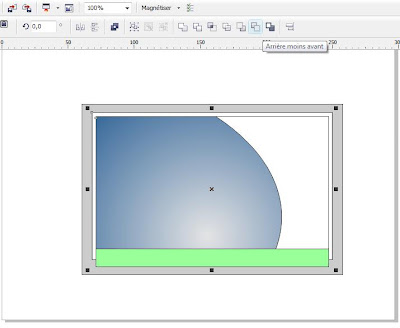
Now draw a circle and select the above shape and cut
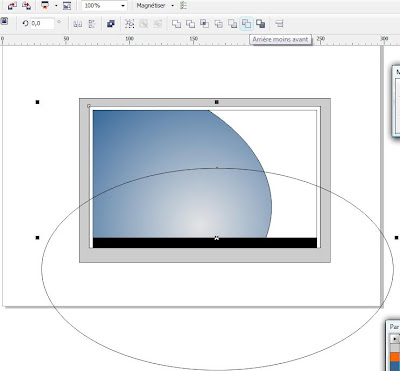
Now repeat the same opiration with the blue rectangle and apply the trasparency tool you should have something like this

Now you can add th bottons.
Step-2 group all objects and add a perspective effect > add perspective
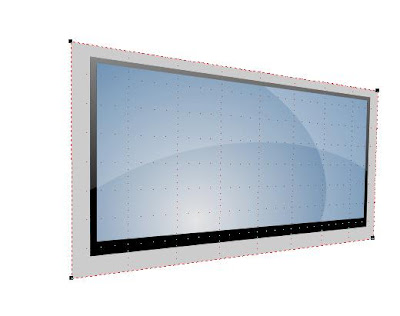
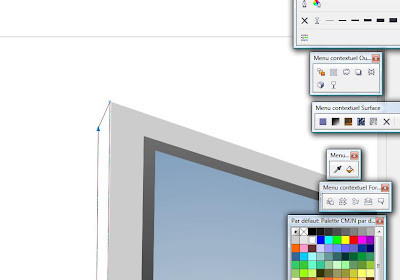
Now chose dark grey for the new rec tangle like this

now select the big rectangle + twice and cut
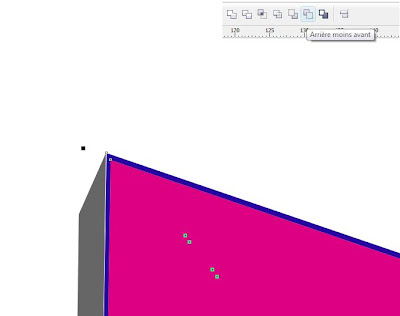 now chose white color
now chose white color 
Step-3
draw an oval cirle + in the keyboard and resize now apply the gradient too
 Now use the bezier tool and draw a shape like this
Now use the bezier tool and draw a shape like this 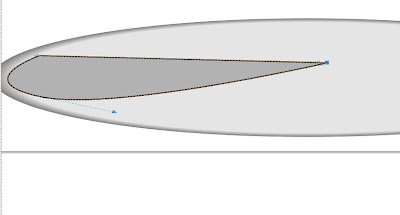 now arrange all objects
now arrange all objects
Your LCD is done......!!

 now lets color
now lets color
